Statistics
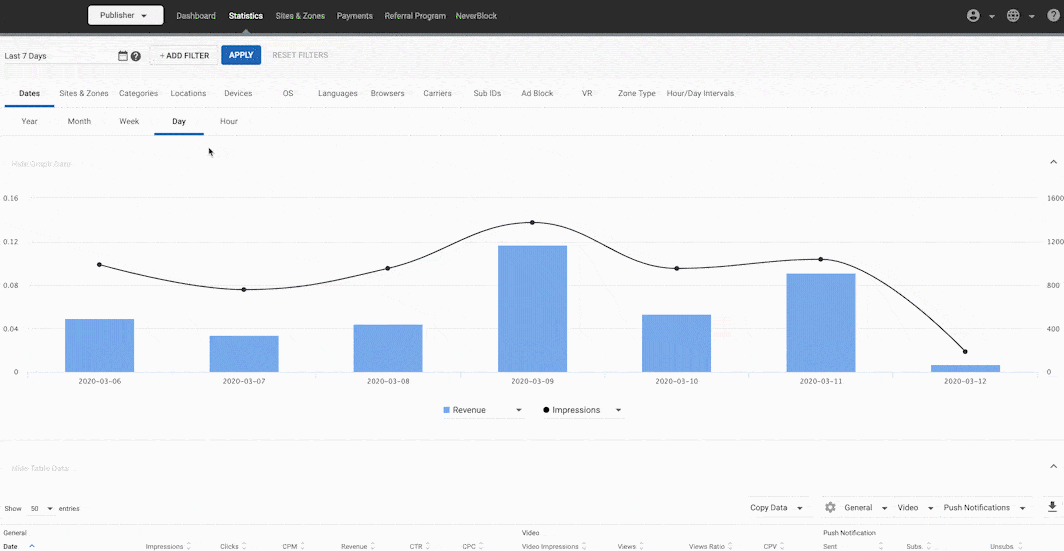
The Statistics tab shows you a wide range of information about the performance of your sites and ad zones. The Graph Data panel at the top of the screen shows you charts of data related to your campaigns, while the Table Data panel at the bottom shows you tables of important data for recent dates.
The information in the Statistics tab is broken down across several tabs: Dates, Sites & Zones, Categories, Locations, Devices, OS, Languages, Browsers, Carriers, Sub IDs, Ad Block, VR, Zone Type, and Ad Exchange.

By default, data is displayed using the New York time zone (EST or EDT). You should bear this in mind when analyzing statistics shown for your own time zone.
However, you can change the statistics time zone by clicking on your Statistics page and selecting the Hour tab. In the bottom right of the graph on this tab, you can set the time zone for your data based on your country targeting.
Dimensions available
Below is the list of all dimensions available to publishers:
| Group | Dimension Name | Values |
|---|---|---|
| Dates | Year, Month, Week, Day, Hour. | |
| Sites & Zones | Site Types | Contains values for Site Types. |
| Sites | Contains values for Site names. | |
| Ad Zones | Contains values for Zone names. | |
| Muti-format zone Details | Contains values for SubID numbers. | |
| Categories | Contains the Categories from the pages where the ad was shown. | |
| Locations | Countries* | Contains values for countries as per IP address. |
| Regions | Contains values for regions as per IP address. | |
| Devices | Device Type | Contains values for device types such as Desktop, Mobile, Smart TV, Console, etc. |
| Devices | Contains values for devices in the format of device type and manufacturer name, such as Mobile-Iphone, Mobile-Samsung, Tablet-IPad, etc. | |
| Operating Systems | Contains values for the operating systems used on the devices where ads were requested. | |
| Languages | Contains values for the end users' languages. | |
| Browsers | Contains values for the end users' browsers. | |
| Carriers | Contains values for the end users' mobile carriers. | |
| Sub IDs | Contains values for SubID numbers. | |
| Ad Block | Ad Block Users - End users with AdBlock software enabled and detected. | |
| Standard Users - End users without AdBlock software enabled. | ||
| VR | VR Users - End users who are requesting ads via VR. | |
| Standard Users - End users who are not requesting ads via VR. | ||
| Zone Types | Contains values for the Zone Types selected when creating new zones. | |
| Ad Exchange | Contains values for the supply sources for RTB traffic. | |
| Hour/Day Intervals | Day of Week | Contains values for the days of the week. |
| Hour of Day | Contains values for the hours of the day. | |
| Traffic Type | Depending on your ad server configuration such as Premium, Members Area, Email Clicks, etc. | |
| ISP | Contains values for the Internet Service Provider where the traffic comes from. |
Saving Custom Filter Set
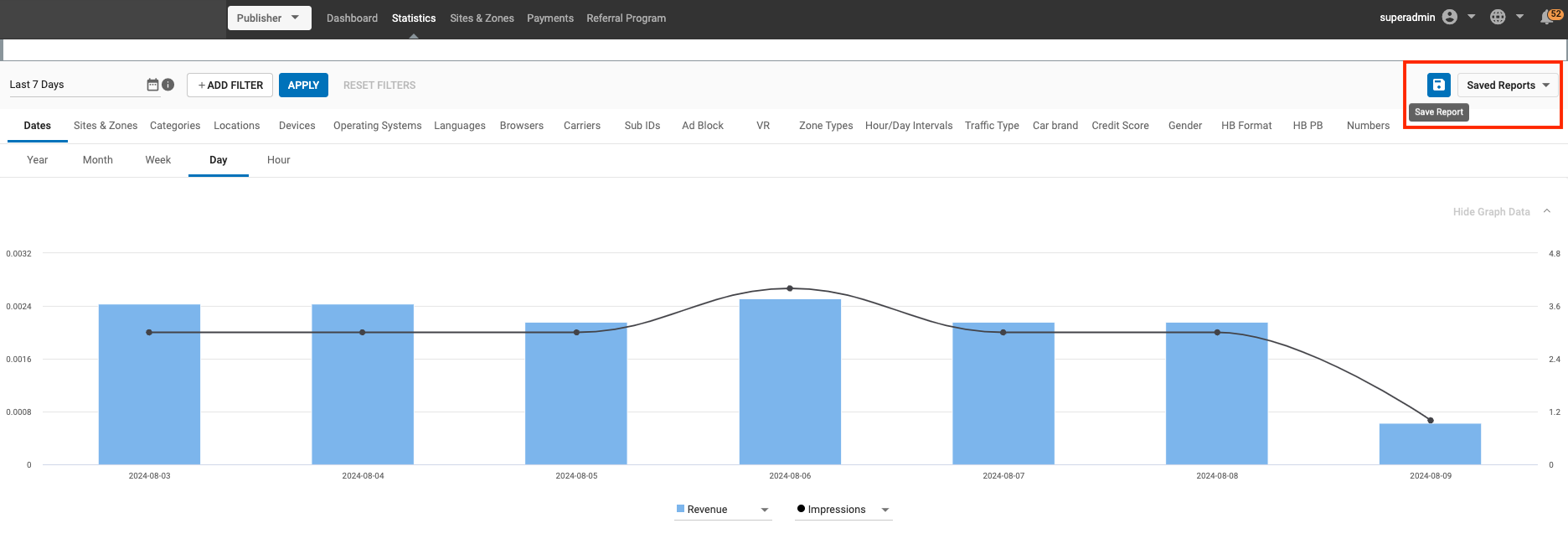
Using the Save Report option, you can save filter sets on the statistics page, give this filter set a custom name, and choose from a list of previously saved filter sets.
Saving a report
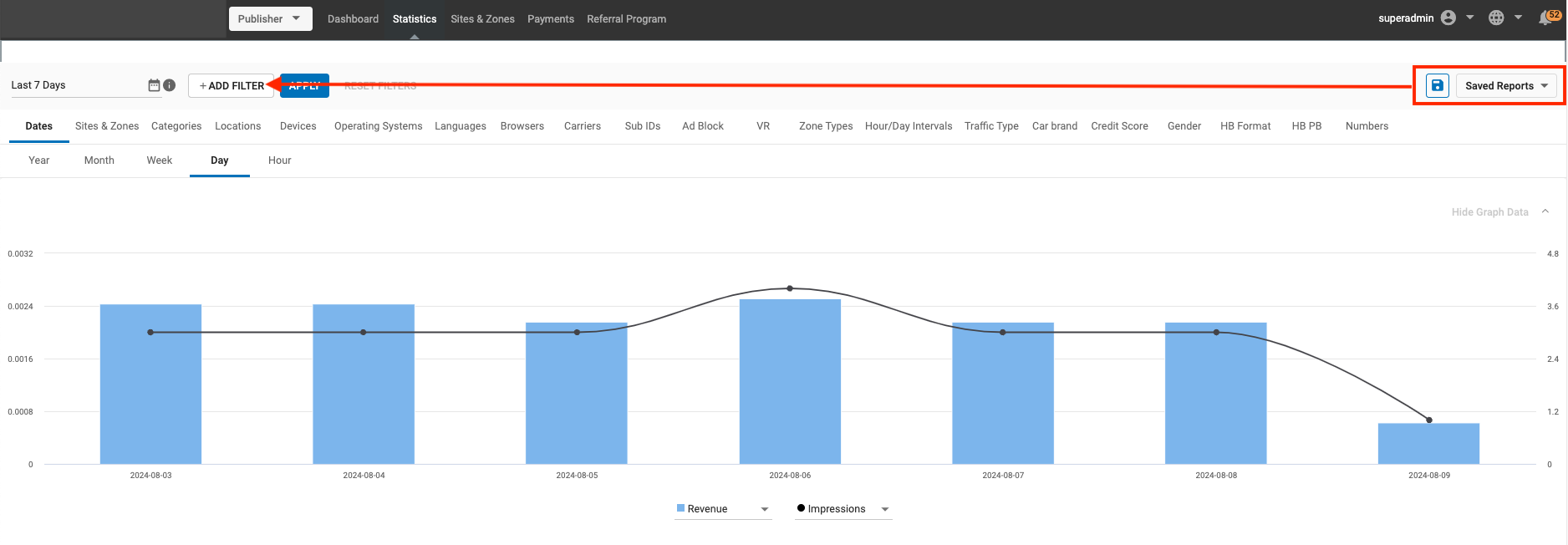
As a user, the default view of the statistics tab will not have any filters applied. You can either save a filter report by adding a few filters of your choice or choose from the list of already saved filters to obtain the desired view.
Note:
- The Statistics page will be reset once you leave to go to another page in Admin Panel.
- You can see the list of saved filters in the Saved Reports dropdown.
- The order of sorting the Saved reports will be the latest one created on top.
Update the existing report or Save As a new report
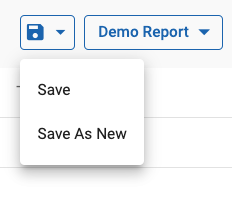
Save
- You can update an existing saved report by selecting it, changing the filters and then clicking on the Update button.
- The filter setting will be updated and saved under the chosen Saved Report.
Save As
- You can also save an existing filter set with another name.
- You can save As a new report by adding or removing a few filters from this set.
Rename, Delete a Saved Reports
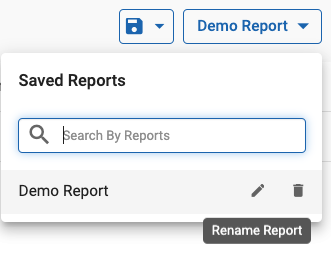
Using the action buttons against each saved report in the Saved Report drop-down, you can either edit or delete a report.
- The Pencil Icon helps rename a Saved Report. Note that no two reports can have the same name.
- The Bin icon helps delete a Saved Report. Note once a report it deleted, you cannot undo this action.
Multi-filtering your graph data

Note: Clicking on the This Month will allow you to choose a date/date range to view statistics for. You can select a date up to two years prior to today.
You can filter the statistics showing in the graph in the currently selected tab using the multi-filtering options at the top of the screen. You can add multiple filters together to gain insights into your data. For example, if you are viewing costs for days in the Dates tab, you could choose to break that down by country and then further break it down by browser.
Using the filtering feature
To filter the currently selected tab by Ad Block, Browsers, Carriers, Categories etc. click on the +ADD FILTER button and select the item you wish to filter by.
Tick the boxes beside the items you wish to view, and click APPLY.
Note: When you have selected items in the filter drop-down, tick Show (x) selected only to hide unselected items from the list.
The results that you see will be filtered by the items that you have selected.
You can add more filters after the first one, for example, you might want to filter by Countries and then by Devices.
You can also filter the data by date, by clicking on the calendar icon to the left of the +ADD FILTER button.
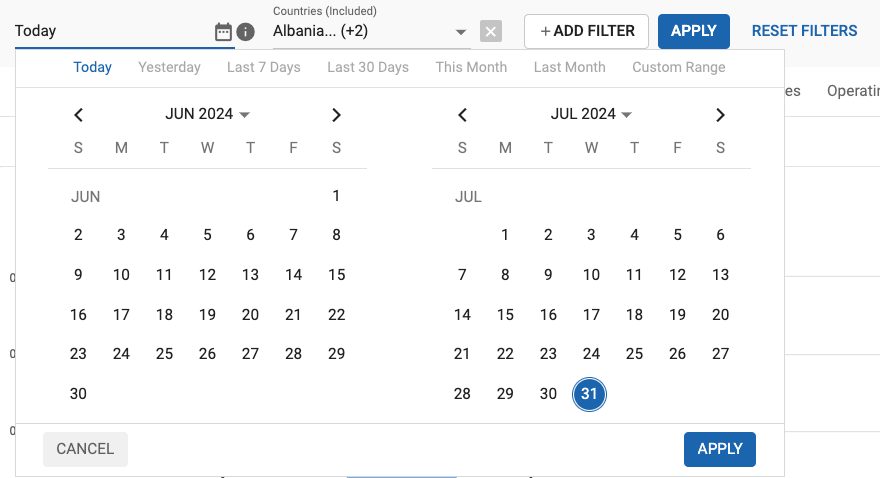
In the calendar box, you can select the time period you wish to view data for, either by dragging the mouse over the days you wish to select, or selecting from the predefined values:
- Today
- Yesterday
- Last 7 days
- Last 30 days
- This Month
- Last Month
- Custom Range
Note: Choosing This Month in the Calendar will only show data for this month up to the current date.
You can also drill-down into your data in the Table Data panel. Doing this will automatically add a filter to the multifilter bar at the top of the Statistics tab.
The Graph Data Panel
Choosing what to display in the graphs
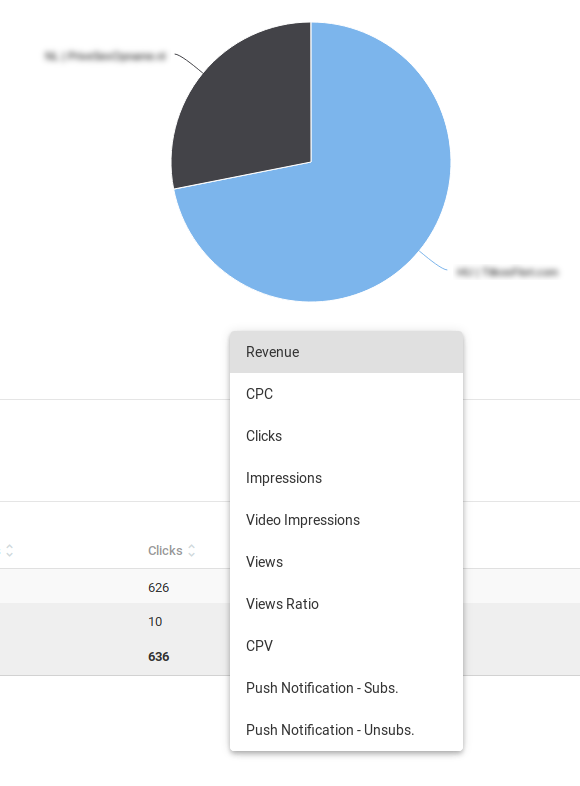
For all of the tabs in the Statistics tab, you can choose what information you would like to see in the graph in the top half of the screen: Choose Revenue, CPC, Clicks, Impressions, Video Impressions, Views, Views Ratio (the ratio of impressions to views), CPV, Push Notification - Subs. (Subscribed push notifications), Push Notification- Unsubs. (Unsubscribed push notifications) etc.
The following tabs all show a single pie chart with drop-down with the above options: Sites & Zones, Categories, Devices, OS, Languages, Browsers, Carriers, Sub IDs, and VR.
In the Dates tab, however, you can also choose from a second drop-down list for the line graph. This drop-down contains the same options as all the other graphs.
In the Locations tab, you can roll over the world map to see your data broken down by country. You can zoom in and out of the map using the + and - buttons on the left.
The Sub IDs tab shows data for any Sub IDs that you have set up.
The Ad Block tab shows how many users had Ad Block software installed on the device that they were using to view your site(s).
Metrics available
| Group | Metric | Description |
|---|---|---|
| General | Impressions | Number of ad impressions. |
| Clicks | Number of ad clicks. | |
| CPM | Cost per Mille. | |
| CPC | Cost per Click. | |
| CTR | Click through rate. | |
| Revenue | Revenue achieved. | |
| Push Notification | Sent | Number of push messages sent to users' devices. |
| Subs. | Number of users who accepted to receive Push Notifications. | |
| Unsubs. | Number of users who have been removed and will not receive Push Notifications anymore. | |
| Video | Video Impressions | Number of times that the video ad thumbnail was shown. |
| Views | Number of times the video ad was viewed. | |
| CPV | Cost per View. | |
| Views Ratio | Number of video views to the number of impressions. | |
| RTB | Queries | Number of bid requests sent to the advertiser. |
| Success | The number of valid bid requests that were received. | |
| Avg. Bid | Average bid price for selected auctions. | |
| No Bid | Number of bid requests that did not return a bid as there were no campaigns available. | |
| No Bid Ratio | Percentage of requests that did not make it to the bid, against the total number of queries. | |
| Wins | Number of bid requests that won the auction. | |
| Win Ratio | Percentage of wins against the total number of queries. | |
| Errors | Number of bid requests that did not go through the bidding process due to errors. | |
| Errors Ratio | Percentage of Bid requests with errors against the total number of queries. | |
| Avg. Time | Average time taken between a request and response. | |
| Skipped | Number of bid requests that were automatically throttled by the system. | |
| Skipped Ratio | Percentage of Skipped requests against the total number of queries. | |
| Resp. Ratio | Percentage of bid responses out of the total number of bid requests. |
The Table Data Panel
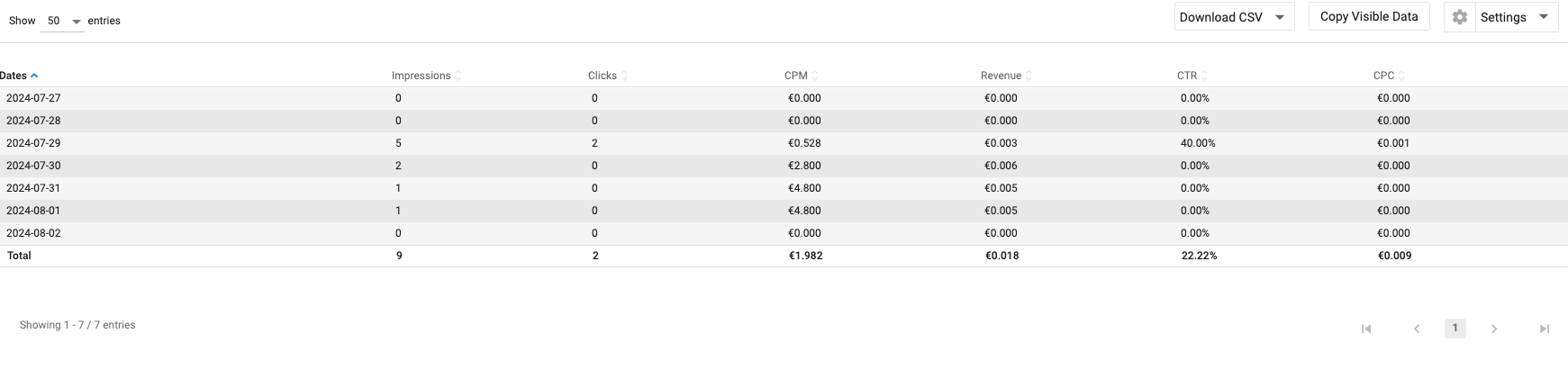
The Table Data panel shows the data in the Graph Data Panel in tabular format. In the Show X entries drop-down in the top right of the Table Data panel, you can choose how many lines of data you wish to see in the table. You can also click the arrows beside any of the column headers and sort the data from lowest to highest value.
The Settings Panel
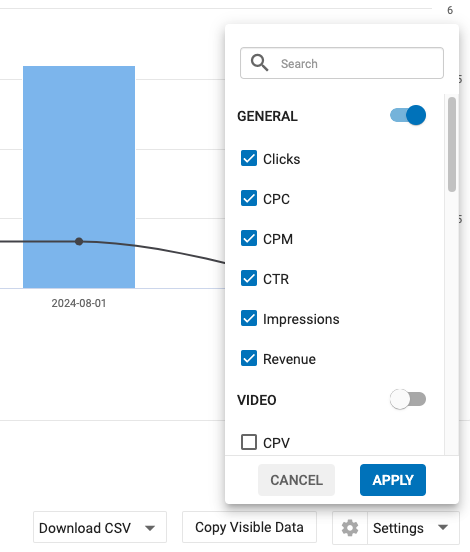
In the Settings Panel, you can choose which columns you want to show/hide in the table. The data is categorized into General, Video, Push Notifications, and RTB (if enabled). Within each category, you can select specific statistics.
- General, you can choose to display Clicks, CPC, CPM, CTR, Impressions and Revenue.
- Video, you can switch on and off the video stats: Video, Impressions, Views, Views Ratio, and CPV.
- Push Notifications, you can switch on and off stats Sent, Unsubscribe, Subscribe.
- RTB, if in your account you select several stats about your programmatic operations, such as Average Bid, Average Time, Queries, etc.
Downloading a CSV file of your statistics
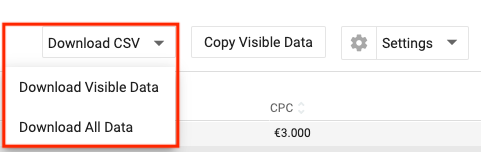
You can download your table in CSV format. On the Download CSV dropdown menu you can select from:
- Download Visible Data, this will download only the data that you have chosen to see using the checkboxes (General, Video, etc.).
- Download all Data, this will download everything stats regardless of what you have chosen to see in the table.
Copy Visible Data

You can also copy the data in the Table Data so that you can paste it elsewhere, such as into an Excel sheet. Choose Copy Visible Data to copy just the data that is visible in the table. This will copy only the data that you have chosen to see using the checkboxes above it (General, Video, Push Notifications, etc.).
